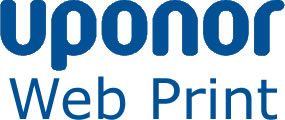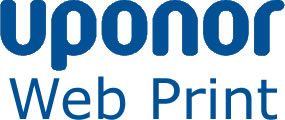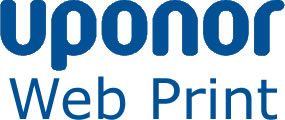 |
Uponor GmbH
Industriestraße 56
D-97437 Haßfurt |
Internet system to generate barcode labels and data extracts
Requirements:
- Internet connection.
- PDF document reader. Adobe Acrobat reader is the most popular,
but there are others available.(www.adobe.com)
- Printer and all appropriate printer drivers installed; printer must be capable to print labels.
Label Printing Instructions:
- Enter the Uponor part number and click the "Lookup" button.
- Select the appropriate Package Quantity (e.g. Piece, Box or Pallet) from the pull-down menu.
- Enter a Lot Number for traceability in case product needs to be quarantined.
An option is to use the date product was assembled/manufactured or packaged;
click the "insert date code" button for a MMDDYYYY date format.
- If applicable please choose the relevant format.
- In the case that you want to print a label e.g. in format A6 on DIN A4 please choose the corresponding button "on format DIN A4".
- Click the "Create Label" button.
- A PDF document version of the label file should pop up in a new
browser window or your helper application window.
Instructions for the generation of a data extract in the file format csv (Comma-Separated Values):
-
Press the button "Download csv".
-
A window then will open. Choose whether you want to open or store the file.
Note:
- Please use the generated PDF label for printing it e.g. with labels from Avery-Zweckform (Type 3483 für A6: 105 x 148 mm, or Type 3427 für A7: 105 x 74 mm).
- Before printing the PDF please deactivate the setting "Adoption of page size" in the printer settings.
- Please do not scale down or up the label, because then the barcode will be not readable.
- Stamped or handwritten lot number and any additional labels or markings are not accepted.
If there are problems creating or printing labels, contact webprint-europe@uponor.com
Internet Packaging Standard Generation System
Requirements:
- Internet connection.
- PDF document reader.
- Printer and all appropriate printer drivers installed.
Instructions:
- Enter the Uponor part number you wish to print a label for and click the 'Lookup'.
- If you have selected a valid part number, you should be presented with a valid
list of available package quantities for which to print Uponor inventory labels.
-
If a packaging standard is stored for the item the button "Packaging Standard" will be visible.
- Select the button "Packaging Standard", located at the bottom of the page.
- A PDF document version of the packaging standard should pop up either in a new browser window or your helper application window.
[ Close this window ]